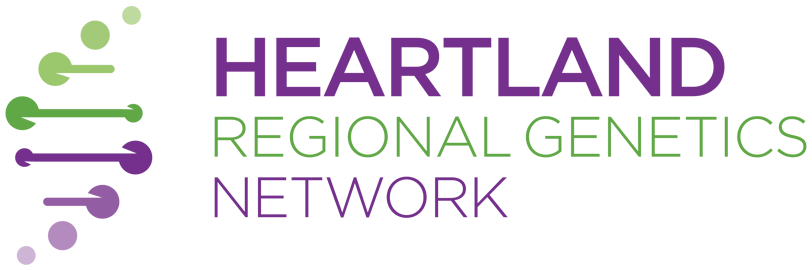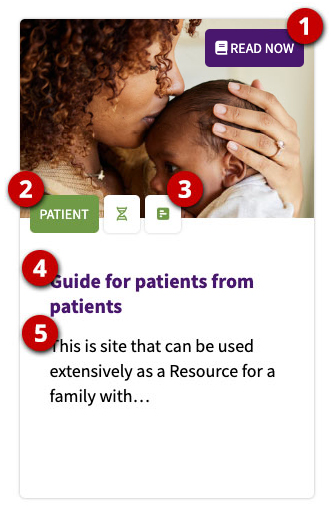Here you will find a variety of resources that have been curated to provide up-to-date and accurate information on genetics. Our resource center was designed to make your search for information simple and informative, while offering quick and easy ways to share your results with others.
Why create an account?
-
You can save your favorites.
-
You can share resources with others.
How does it work?
There are three main parts to our resource center: audience, category, and search. Additionally, we include references to the format of each resource to give you different ways to digest information.
AudienceThis is the type of user for you are gathering information. We have broken this down into three groups: patient, provider, and advocate.
Patient: Patient resources will be those that provide information a patient might want or need to know going into, during, or post a genetic appointment with their doctor.
Provider: Provider resources have been curated with a caretaker in mind. As such, these are resources that include information caring for a patient and might include technical medical information. This audience might be appropriate for in-home caretakers as well as in-office medical providers.
Advocate: Advocate resources are those that provide information on general support for those who might be dealing with a variety of genetic medical conditions.
For example, you might be searching for information for a pregnant family member who might want more information on the process of genetic screening. This would put your search in the “patient” audience. Alternatively, if you were looking for information on what you might need to do as a family member to support said person, you might look in the “advocate” audience. And finally, if you’re an in-home caretaker who is looking medical studies to learn more about genetics and pregnancy, you might look in the “provider” audience.
Categories are used to help narrow down resources by the stage in the genetic process to which a resource might apply. We have broken down our process into five categories: pretest, during genetic evaluation, other, post test, and revisiting genetics.
Each of these categories also has an icon associated with it. As you browse resources, you will see the icon associated with the category to indicate the individual resource’s categorization.
Our resource center includes a search specifically for resources. As such you are able to search for keywords across all our resources if you simple aren’t sure which category or audience you might be looking for.
Each resource will fall under one of three types of formats: read, watch, or listen. This is an indication of how you might “consume” this information – via text, video, or audio.
If you’d like to learn more about a specific area in genetics, you can select based on topics, which will bring up all available resources on the desired interest.
Watch Tutorial
Understanding the Resource Pod
In any results area, you’ll see a list of resources that align with your search criteria. These resources are listed in a simple grid and displayed in a pod. Each pod will include an image, title, description, audience, category, and format. Click the title to view the individual resource, or click any of the associated buttons – audience, category, or format, to adjust your search.
- Read Now/ Watch Now/ Listen Now
- Audience
- Category
- Title
- Description
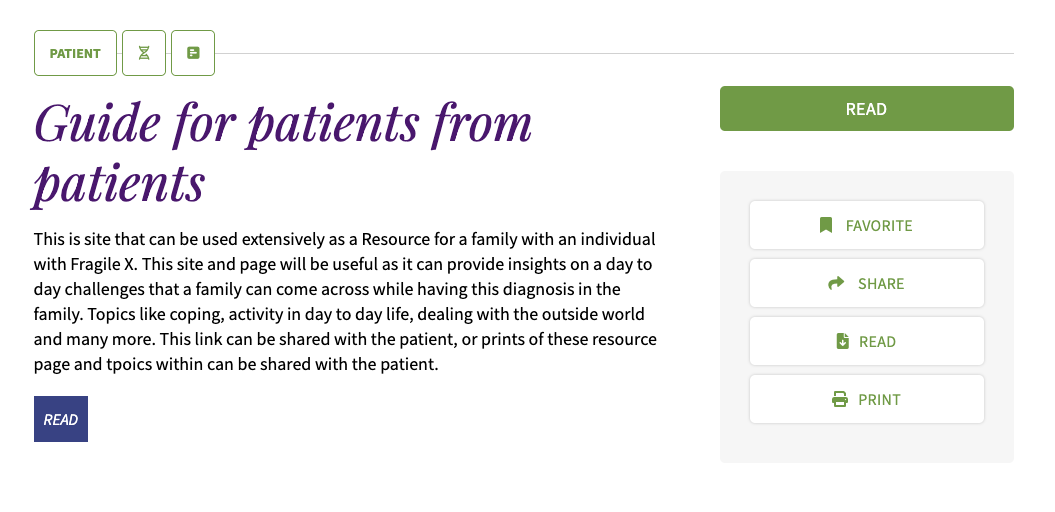
Individual Resource
Once you have found a resource of interest, simply click its title to open the full resource.
At the top, you’ll see the audience and category indications followed by the title and full description of the resource.
On the right-hand sidebar, you’ll be able to either watch the video, read the resource via PDF, or listen to the audio file. Additionally, you’ll be able to share, print, download, or favorite this resource in this area.
Share resources via email or social media by clicking the “share” button. This will open ways to share the resource, along with a link to the resource.
Downloading the resource will add the item to your computer.
Printing will allow you to print the resource in a clean and simple format.
“Favoriting” a resource will add the resource to your list of favorites. You will need to create a personal account and be logged in to see and use this functionality.
Favorites
When you have an account and have logged in, you will have access to the “Favorites” functionality. When you favorite a resource, it is automatically added to your “favorites” area, which can be accessed by clicking the “My Favorites” button in the top right of the main content area. This is your own personal collection of resources that you are then able to open and share with others.
If you would like to create a My Favorites page, you’ll want to login or create an account below.